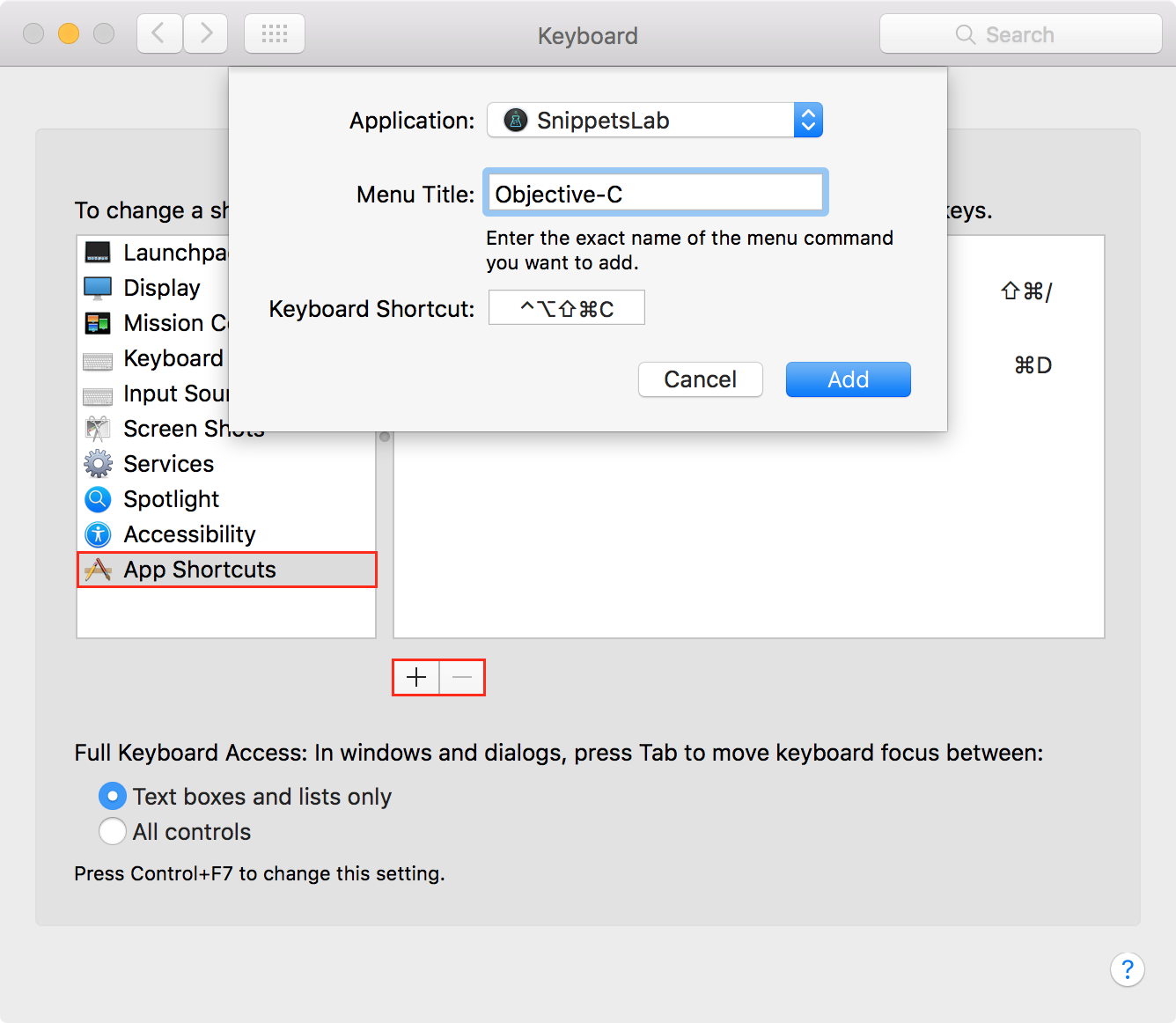Set languages with custom keyboard shortcuts
You can use a custom keyboard shortcut to set a language. To do this, follow the steps below.
Make sure that the syntax coloring mode is “active” (i.e., “selected” in the Preferences pane of SnippetsLab).
Choose Editor > Syntax Coloring from the menu bar and take note of the name of the syntax coloring mode that you want to create a shortcut—for example, Objective-C.
Open System Settings, choose Keyboard, then select Keyboard Shortcuts.
Choose App Shortcuts from the left list and click the + button below the right list.
Choose SnippetsLab in the Application field and enter the exact name of the language you obtained in step 2 in the Menu Title field. Enter your desired key combination in the Keyboard Shortcut field.
Click Add to submit.
All done! Now you can press your assigned keyboard shortcut to set the currently displayed snippet’s language.
To learn more about app-specific shortcuts, see Create keyboard shortcuts for apps.